A Complete Process to Setup Online Quiz for School Students
- Dilawar Mustafa
- Sep 29, 2020
- 2 min read

Taking a quiz is crucial because it helps to judge the mental capability of a student. It also helps the teacher to decide whether the student has learned the concept thoroughly or not. A quiz is an effective way to check the learner’s knowledge, but it is a time taking process. Teachers usually don’t have enough time to carry this activity in the class and also deliver the lecture. For this reason, the school examination management system introduces the online quiz feature that lets you take the quiz online, thus saving you the time in the classroom. You no longer need to gather all your students in one place and wait for them to complete the quiz. If you are assuming that an online test is not a reliable process, know that in such online applications, security is the priority.
Below we have described the detailed process of setting up an online quiz for students.
1. Name your Quiz:
First of all, you need to give a name to your quiz. To open the quiz template, first, go to the dashboard and click on the quiz tab. By clicking on this button will open a dialogue box, it will require you to write the name of your quiz. Give a name that is easy to recognize and tell you which one is this.
2. Select the Type of Question:
Now that you have given a title to your quiz, it is time to decide which type of question you want to add first. All apps have a different type of questions template that you can choose. There are multiple-choice questions, simple question answer, true-false, match the column, and fill in the blacks. Select the type that you want to write.
3. How to Write a Question?
After deciding which type of question you want to add, now you have to start writing the questions. From the above options, I have chosen multiple-choice questions. First of all, write down the questions, and then give the options to the written question. You have to write at least one correct answer so that the student can tick it. After writing the first question and its options, you need to click on the ‘+question’. Now, by clicking on the +question, a new box that will let you enter the second question statement and its options. Repeat this same process for all the queries that you want to add to your quiz. Once you complete the quiz, you can also preview the entire test.
4. Share or Publish:
The last step in making the online quiz is the publication and sharing of the test. Click on the ‘publish’ tab, and it will open a new page. You can also share this quiz on various platforms. If you want to email this quiz to someone, you can enter it on this page.
The above method is the simplified form that you can follow to make an online quiz.







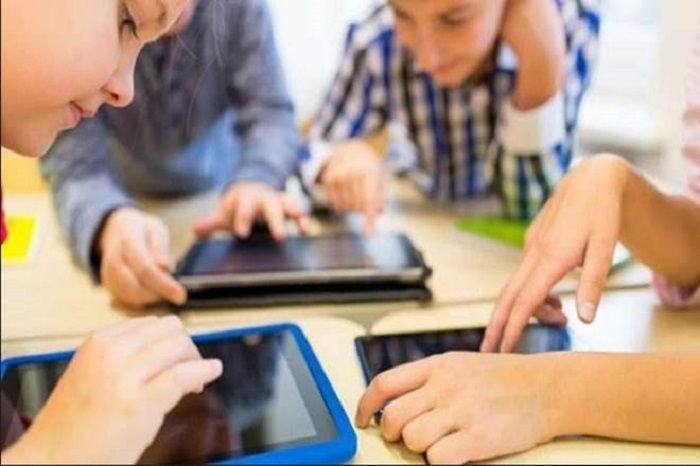

Comments